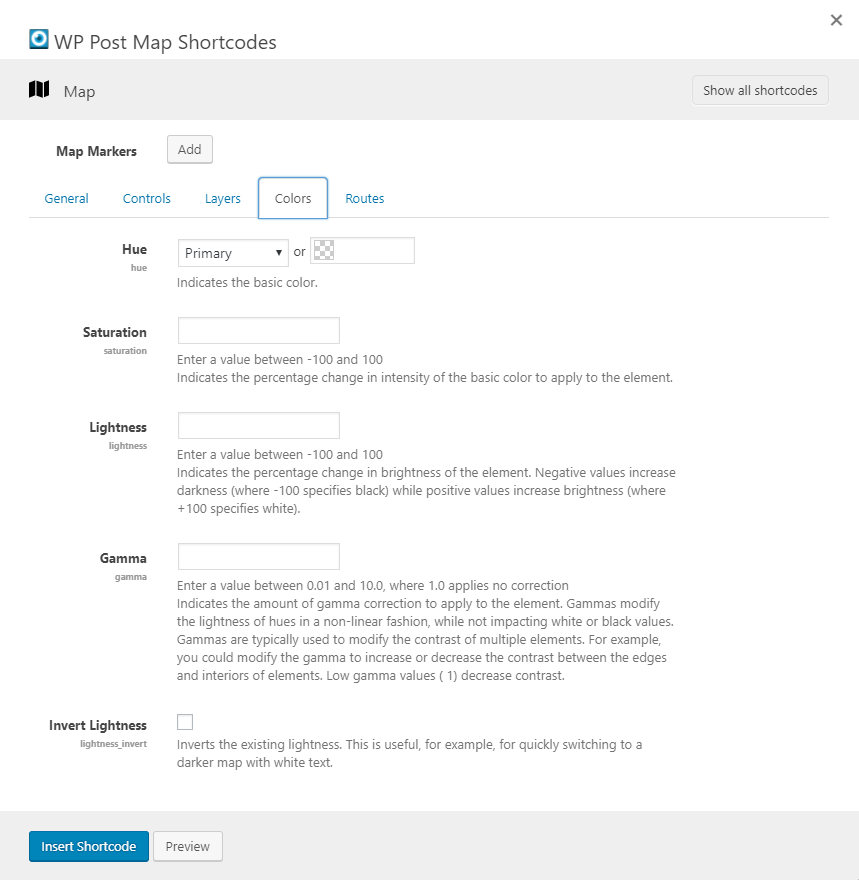Map Colors
Map Shortcode – Colors tab
The options on the Colors tab allow you to set the colors of the map. If you have questions about color options, please check out this link. You can learn how to use the options and see the changes without saving and refreshing. The screen is a little confusing, but making changes to hue, saturation, lightness, gamma and invert lightness will get you going in the right direction. You can then take those values and plug them into the map options.