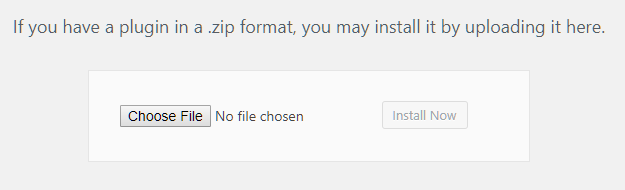Installation
There are two options for installing the WP Post Map WordPress Plugin: either upload the zip file using the WordPress Plugin Uploader or FTP the unzipped plugin files to the wp-content/plugins folder on your server.
Option 1 – WordPress Plugin Uploader
- Log into the WordPress admin panel
- Go to
Plugins -> Add New - Click the
Upload Pluginbutton

- Click the
Choose Filebutton and locate the plugin package zip file that was included inside the download. You can also choose to download the “install” file directly from CodeCanyon. If you do this, choose the downloaded install file. - Click the
Install Nowbutton - Follow the on-screen direction
Option 2 – FTP
- Unzip the zip file that was included with the plugin download
- Once unzipped, you will have a folder titled
wp-post-map– this is the plugin content - Using FTP, upload the
wp-post-mapfolder towp-content/pluginson your server - Log into the WordPress admin panel
- Navigation to
Plugins - Under “WP Post Map” click activate